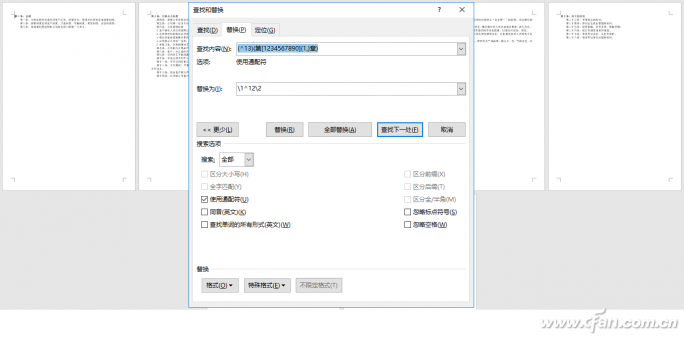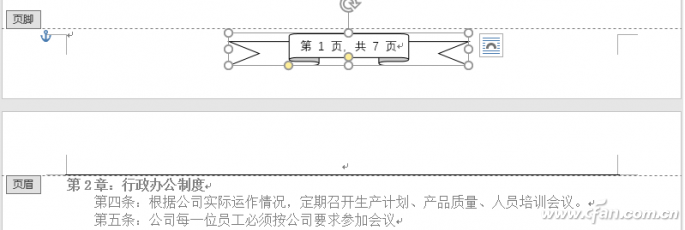When inputting thousands of words of reports or rules and regulations by section in a Word document, the input content is often sequentially input, then the page break is inserted before each chapter title, and the document is paged by chapter. If there are more chapters, using the "replace" operation, one-time paging is very convenient. For example, to make a company's rules and regulations, after the completion of the input, its typesetting has a regular pattern. Each chapter starts with “the first + Arabic number + chapterâ€. Before printing, it needs to be paged according to the contents of each chapter ( figure 1). Step by step Using simple paging is a method of finding and replacing. The specific operation is to place the cursor at the beginning of the document, click the "replace" button, enter "(^13)" in the search field of the window (section [1234567890] {1, })", replace with "\1^12" \2", click "More", check "Use Wildcard" and click "Replace All". In this way, paging operations by chapters are completed in one step (Figure 2). hint: If each chapter begins with "+number + chapter", then the search for content needs to be entered in "(^13) (s.[2,345,817,890] {1,})", The replacement is still "\1^12\2". Clever plus page number After finishing the page, you also need to add page numbers to the document. If you use the method of inserting page numbers directly, it will be too monotonous. You can add and use self-selected graphics and domains to add pages. This will make the page number format more flexible and diverse. Select the "Insert" tab, click on "Edit footer" under "Footer", insert a desired graphic at the footer edit position; right-click on the inserted AutoShape, select "Edit Text" and enter "No." And a space; select "Domain" under "Document Parts" in the "Insert" tab. In the pop-up window, click "Page" in the "Domain Name" list and click the "OK" button; type one after the page number Spaces, and then type "page", comma, "total" followed by a space; then select the "insert" tab, click "domain" under "document parts", in the "domain name" list, click on "NumPages Click the OK button; type a space after the total number of pages, then type "page." Finally, click "Close footer" so that the new and unique page number is added (Figure 3).
PC-SCR series Triac control Voltage Stabilizer has the low energy consumption,the over voltage protection,the low voltage protection,the over-current protection,the over-loading protection,the over-temperature protection and so on.It boasts for many kinds of protections,the collection energy conservation and the environmental protection ect.This is a brand-new concept product which possess many new technologies!This series products simultaneously ha applied for many technical monopolies
We already applied many kinds of this products patent, and the technical patent NO: 200720036394.1 and Appearance paten NO: 200730025909.3
2. Use for equipment:
Computer
Test equipment
Light system
Safe alarm system
Ray equipment
Medical equipment
Copy machine
Stereo equipment
Numerical control machine tools
Industrial automation equipment
Color and drying equipment
Test equipment
Hi-Fi equipment
Triac Voltage Stabilizer,Voltas Ac Stabilizer,Logicstat Stabilizer,V Guard Stabilizer For Ac zhejiang ttn electric co.,ltd , https://www.ttnpower.com